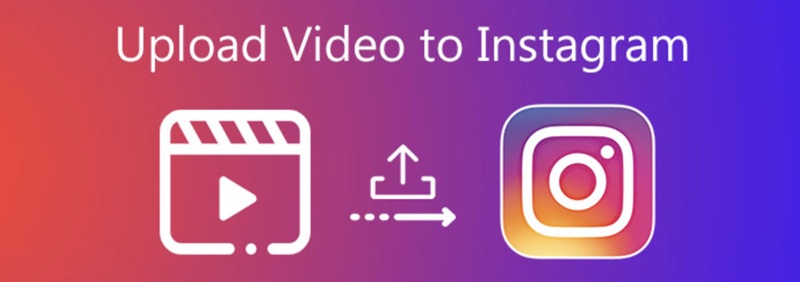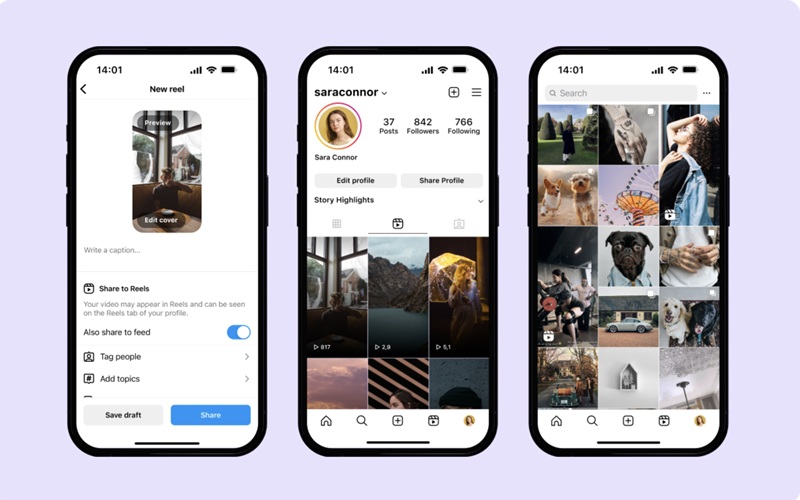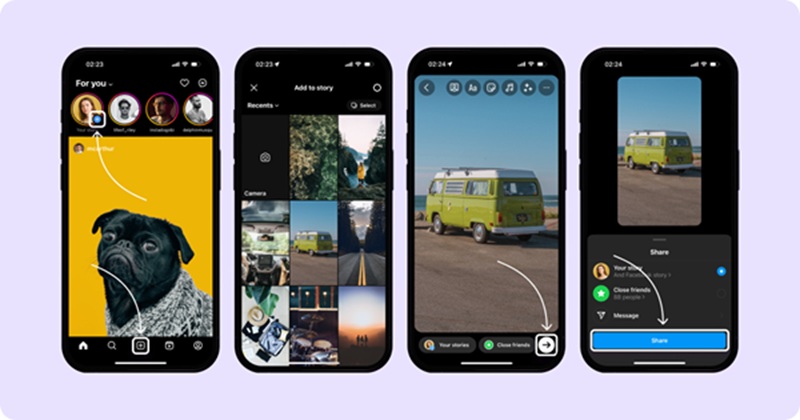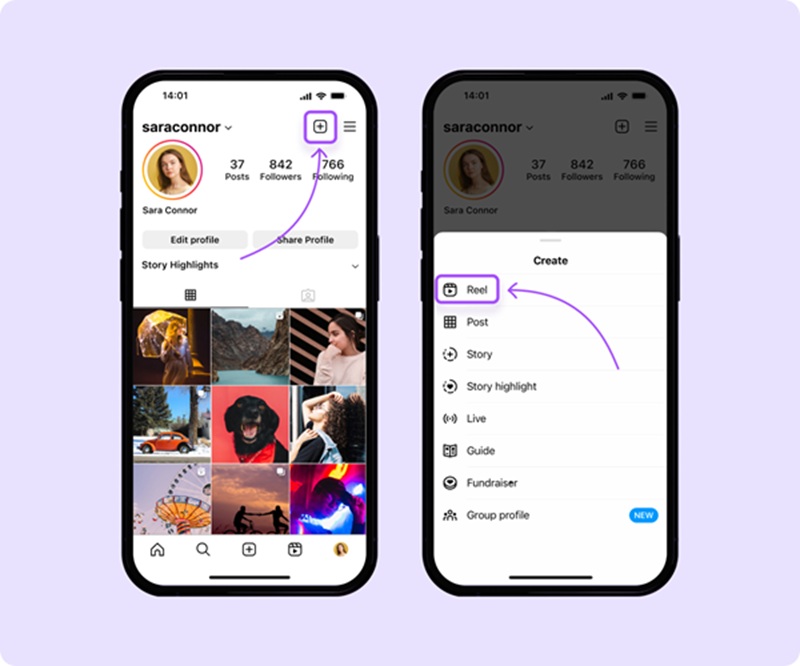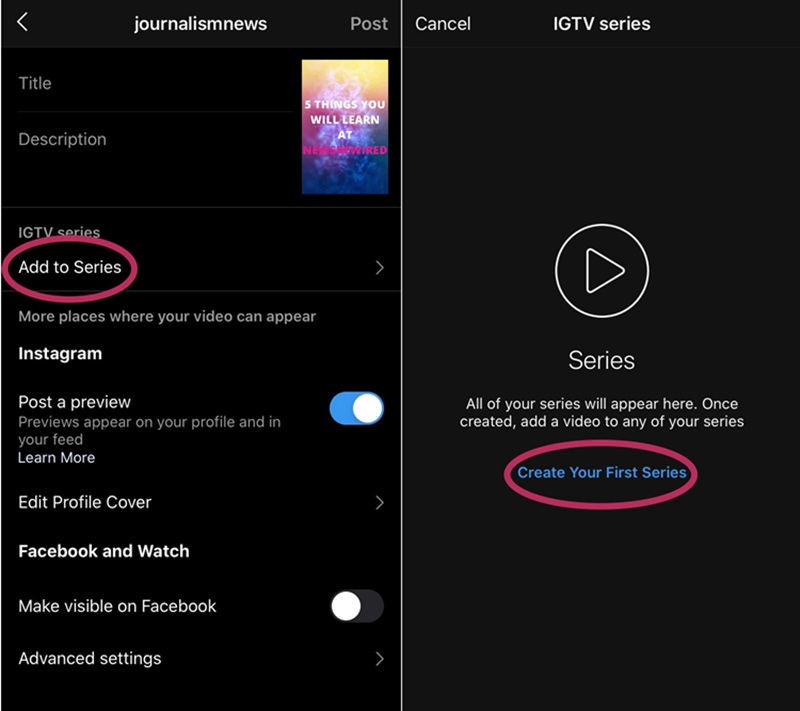Wondering how to post videos on Instagram in 2025? Whether you're a casual user, a content creator, or a business looking to engage your audience, posting videos is a powerful way to capture attention and boost your presence. Instagram now supports multiple video formats, and knowing how to use each effectively can make or break your content strategy. In this detailed guide from Sssgram.org, we’ll walk you through every way you can post videos on Instagram, from in-feed videos to Stories, Reels, and IGTV, plus pro tips to help your content stand out.
Why Posting Videos on Instagram Still Matters in 2025
Video content has taken center stage on Instagram, and it's not going anywhere. While images continue to perform well, videos have proven to drive more engagement, with higher comment rates and stronger emotional connections. In 2025, Instagram’s algorithm also favors videos, making them essential for increasing reach and building a loyal following.
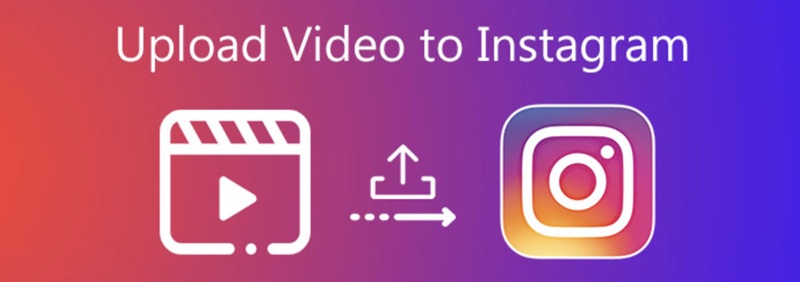
Whether you're showcasing a product, sharing a behind-the-scenes moment, or just expressing creativity, videos let you say more and show more. That’s why understanding how to post videos on Instagram, and doing it well is key to maximizing your impact.
How to Post a Video on Instagram Feed (In-Feed Posts)
The most classic way to share a video is directly in your main feed. These videos show up as regular posts and can be viewed by anyone visiting your profile or scrolling through their home feed.
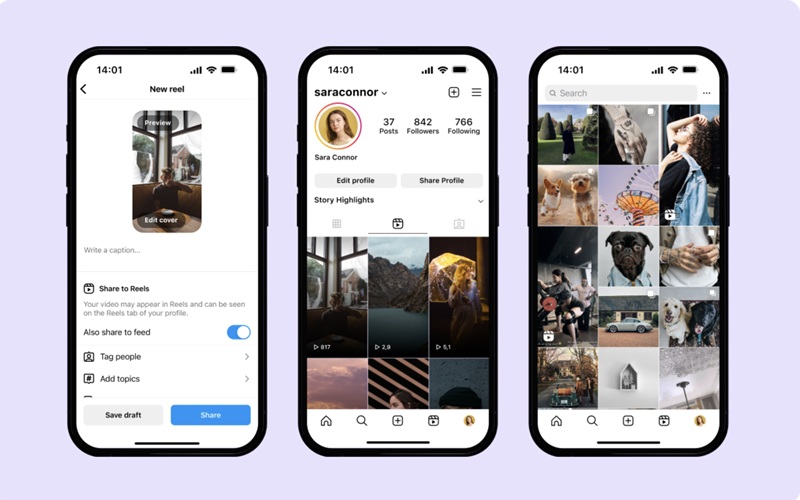
Step-by-Step: Posting a Video in the Feed
- Open Instagram & Tap the "+" Icon: Launch the Instagram app and tap the plus (+) sign at the top right corner of your home screen. Choose “Post” from the menu.
- Select “Videos” from your Gallery: From your media library, tap the drop-down menu to filter only videos. Choose the video you'd like to share. If it’s not a square format, tap the frame icon to adjust it.
- Trim, Filter, and Edit: Instagram lets you trim the length of your video, apply a filter, or select a cover image. Make use of these tools to ensure your video looks polished and aligns with your branding.
- Write a Caption with Hashtags and Location Tags: Captions help your video get discovered. Add relevant hashtags, tag people, and use a geolocation if applicable. Keep your caption informative, engaging, and brief.
- Share It to Your Feed: Once everything is ready, tap “Share” and your video will go live on your feed. Followers can like, comment, and save it for later.
💡 Pro Tip: Shorter videos (15–30 seconds) tend to perform better due to shrinking attention spans, but make sure your content is valuable and complete.
How to Post Videos on Instagram Stories
Stories are temporary (lasting 24 hours), but their impact is massive. They’re ideal for informal updates, quick tips, or driving action like swiping up to a link or responding to a poll.
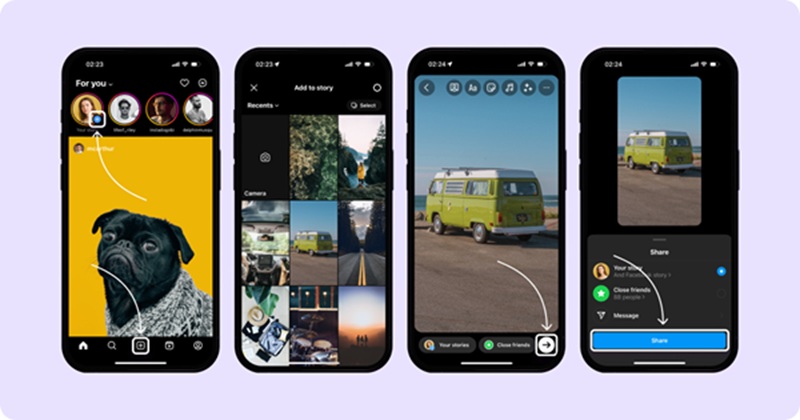
How to Post a Story Video
- Open the Instagram App and Swipe Right: This brings you to the Stories camera. You can record a video live or upload one from your phone by swiping up.
- Pick a Video or Record One: Choose a video (or multiple) from your gallery or shoot something in real time. Instagram Stories support up to 15 seconds per segment, but longer videos are split automatically.
- Add Stickers, Text, and GIFs: Boost engagement by adding interactive stickers, location tags, countdowns, polls, or music. You can also draw or write on your video.
- Share It with Your Followers or Close Friends: Tap “Your Story” or “Close Friends” depending on your audience. Your followers will see it right at the top of their feed.
⚡ Bonus Tip: Videos on Stories are vertically oriented (9:16 aspect ratio). Make sure your video fits this format to avoid awkward cropping.
How to Post Longer Videos Using Instagram Reels
Reels are Instagram’s response to short-form content like TikTok. They allow up to 90 seconds of video and are prioritized in the Explore feed, offering more visibility.
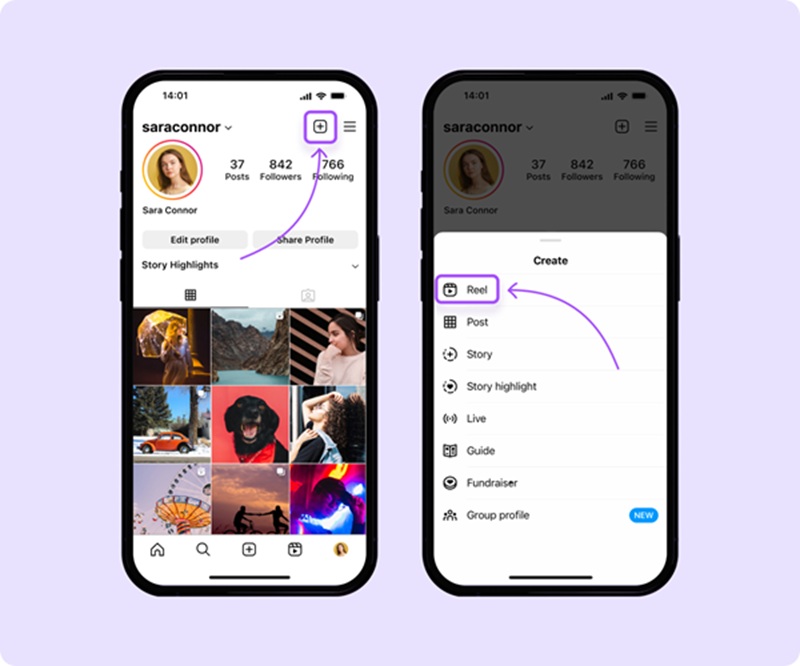
Posting a Reel in 2025
- Tap the "+" Icon and Select “Reel”: Start creating a Reel by tapping the plus icon and choosing “Reel.”
- Upload or Record Your Video: Add one or several clips from your gallery, or record directly. Reels offer in-app editing features like trimming, aligning clips, and setting timers.
- Customize with Effects and Music: Instagram has a huge library of filters, transitions, and royalty-free music. Take advantage of these to make your Reels eye-catching.
- Write a Description and Share to Feed + Explore: Optimize your Reel by adding a catchy caption, relevant hashtags, and sharing it to both your feed and Explore page.
🎯 Reels get a major push from the Instagram algorithm, so they’re a great way to grow your audience fast.
How to Post Videos to IGTV (Instagram Video)
IGTV was Instagram’s original long-form video format, now integrated into Instagram Video. It’s great for tutorials, interviews, and product demos.
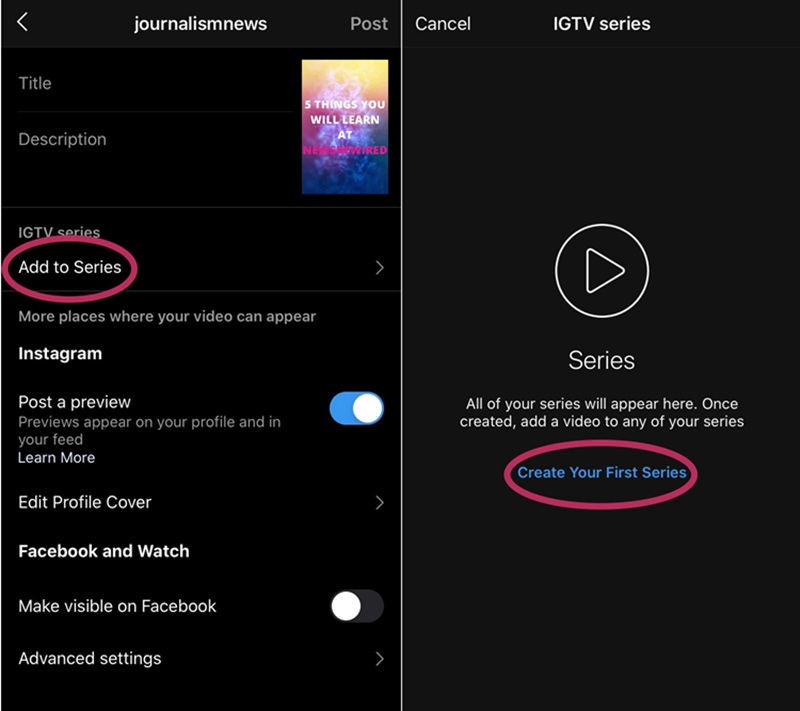
Uploading a Video to Instagram Video / IGTV
- Open the Instagram App and Go to Your Profile: Tap the “+” icon and choose “Video.” This starts the IGTV-like upload process.
- Select a Long Video (Over 60 Seconds): Instagram will ask if you want to share a short preview to your feed. Choose a cover image, either from your video or your gallery.
- Add Title and Description: Provide a clear title and a description that includes keywords and hashtags. The more descriptive, the better for discoverability.
- Publish the Video: Once you're done, tap "Post" to share it with your followers.
💾 If your video is longer than 10 minutes, you’ll need to upload from a desktop browser via Instagram.com. For large files, ensure your format is MP4 and size is under 3.6 GB.
Posting Videos Made with Third-Party Apps
If you use apps like CapCut, InShot, or Wave.video to edit your videos, you’ll usually have the option to save the final cut directly to your phone. From there, follow the steps outlined above to upload it.
For desktop apps:
- Save the video.
- Transfer it to your phone via Google Drive, Dropbox, or a USB cable.
- Then upload it to Instagram using the mobile app.
📱 Remember: iPhones are picky with formats. If your video won’t play, convert it to a compatible format like MP4 using a free tool like Handbrake.
Recommended Instagram Video Specs (2025)
To avoid issues and ensure your content looks its best, here are the updated specs:
For Feed Videos:
- Format: MP4 (H.264 codec)
- Resolution: Max 1080px wide
- Frame rate: 30fps or below
- Duration: Up to 60 seconds
For Stories and Reels:
- Resolution: 1080 x 1920 pixels
- Duration: Stories – 15s per segment, Reels – up to 90s
- File size: Under 15MB
For Instagram Video (IGTV):
- Resolution: 1080 x 1920 (minimum 720px)
- Duration: 1-60 minutes (desktop uploads for longer videos)
- File size: Max 3.6GB for 60-minute videos
Best Tips When Posting Videos on Instagram
Here are a few insider tips to take your videos to the next level:
- Start Strong: The first few seconds should capture attention. Use movement, color, or bold statements to stop the scroll.
- Use Captions: Many users watch videos with sound off. Add subtitles or on-screen text to keep your message clear.
- Choose the Right Cover Image: Your cover is the thumbnail users see before clicking. Pick something clean, relevant, and high-quality.
- Stay Consistent with Branding: Use consistent colors, fonts, and filters across videos to build brand recognition.
Final Thoughts: Elevate Your Instagram Game with Sssgram.org
Now that you know exactly how to post videos on Instagram, it’s time to start creating! Video is one of the most effective tools for growth, engagement, and storytelling on the platform.
Whether you're sharing quick Stories, impactful Reels, or informative long-form content, always keep your audience in mind and optimize every detail, from video specs to captions.
And don’t forget, if you want to save or download Instagram content, including your own or others’ videos, download Instagram at Sssgram.org. It’s fast, safe, and completely free.

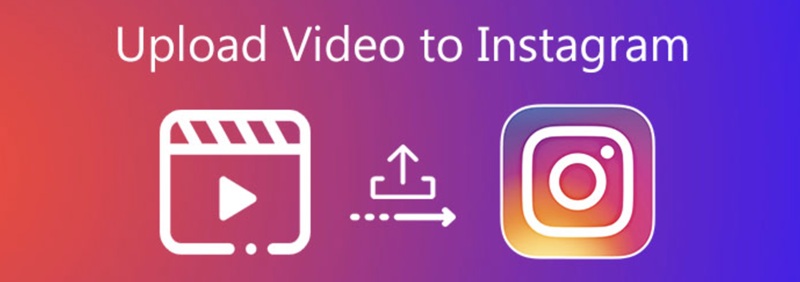 April 22, 2025 - BY
Admin
April 22, 2025 - BY
Admin