
 April 22, 2025 - BY
Admin
April 22, 2025 - BY
Admin
Want to showcase more than one photo on your Instagram post or Story? Discover the easiest ways to share photo collections and increase engagement. In this guide from Sssgram.org, you’ll learn how to post multiple pictures on Instagram using built-in tools, clever hacks, and apps that simplify your content creation. Whether you're building a brand or just sharing memories, this article is for you.
If you're wondering how to post multiple pictures on Instagram, you're not alone. Whether it's a carousel of travel memories, a series of product photos, or a collage for your Story, Instagram gives users several powerful tools to share multiple photos in a single post. In this complete guide by Sssgram.org, we’ll walk you through all the best ways to do it, step-by-step, creatively, and strategically.
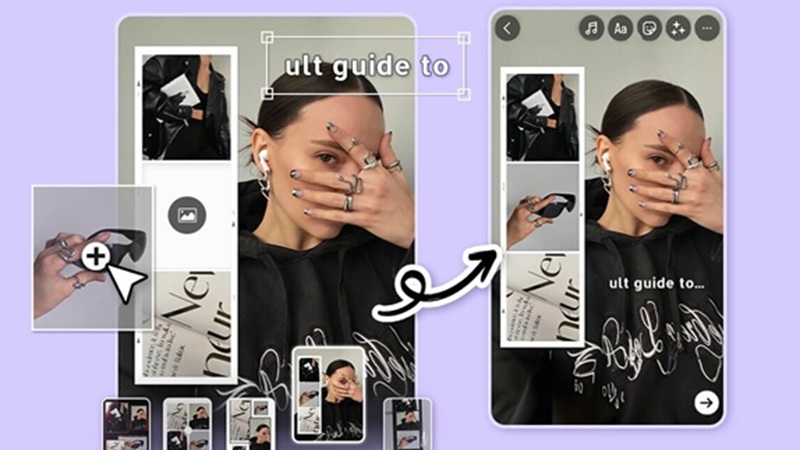
Whether you’re a casual user or a digital creator looking to maximize your impact, knowing these options will save you time and improve your content’s quality. Let’s get started.
The carousel feature is Instagram’s most popular native method for sharing multiple photos in one post. It allows up to 10 photos or videos in a swipeable format.
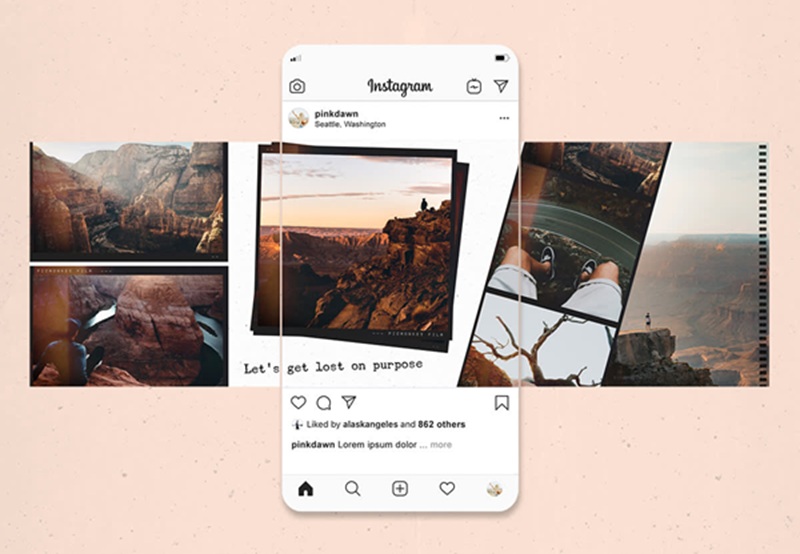
To create a photo carousel:
Each photo in your carousel will appear as a slide. Users can swipe to view each image, making this a great option for telling a story, showcasing a step-by-step tutorial, or showing before-and-after results.
Pro Tip:
The aspect ratio of the first image will set the format for all following photos. If your first image is square, the others will be cropped to match. You can rearrange the order by dragging photos before posting.
Instagram Stories are another great place to post multiple photos. You can either upload them all at once or use Instagram’s Multi-Capture feature to shoot new content.

Each image will appear as its own Story segment, playing for 5 seconds by default. This method is ideal for sequences, think travel diaries, product showcases, or behind-the-scenes glimpses.
This tool is excellent for on-the-go content creation when you want to shoot multiple moments quickly without going back and forth between your camera and Instagram.
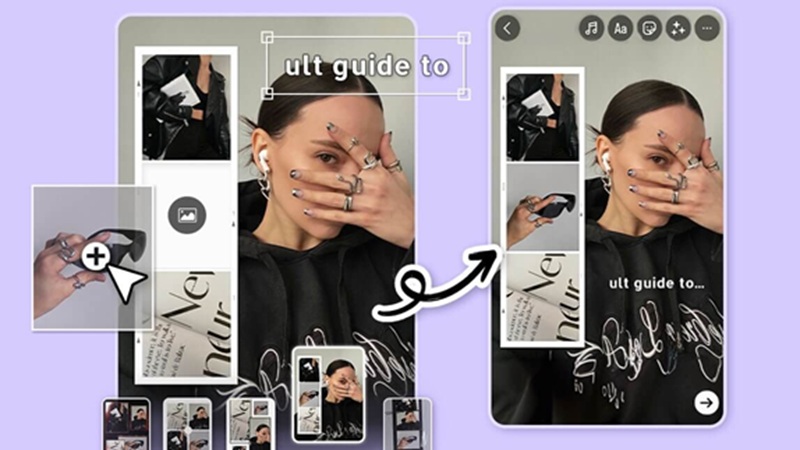
Not a fan of multiple frames? You can combine several images into one Story using a collage. Instagram offers two built-in ways to do this:
If you already have a Story background, you can overlay multiple photos as stickers.
This creative method gives you complete control over layout and design — perfect for mood boards, product collections, or event highlights.
Sometimes, you need more flexibility than what Instagram’s built-in tools offer. Here are some top apps to create multi-photo collages for Instagram posts or Stories:
Note: Layout only supports square formats, which is great for classic feed aesthetics.
You can upload your collage directly to Instagram from Canva, or download and post it manually. Either way, it saves time and helps keep your content looking pro.
Bonus Tip:
You can also download Instagram at Sssgram.org to get better control over media quality, saving Stories, and downloading collages shared by others.
Now that you know the technical how-to, let’s get creative. Here are smart ideas for using multiple images effectively:
Before & After Comparisons
Ideal for fitness, home improvement, skincare, or any transformation. Show the journey and the result side-by-side in a carousel or collage.
Step-by-Step Tutorials
Break your tutorial into steps and share each one in a slide or Story. Add text overlays to explain each action.
Text Slides or Mini Blog Posts
Want to share thoughts or an important message? Use multiple slides with short paragraphs or highlights from your blog post.
Lists and Checklists
Each photo can be a point on a list, like “Top 5 Travel Hacks” or “Morning Routine Checklist.” Use icons and design elements for flair.
Riddles & Reveal Slides
Keep your audience engaged by adding a question or riddle in the first image and the answer in the next. Great for boosting swipe-through rates.
Here are some important things to keep in mind:
Learning how to post multiple pictures on Instagram helps you make the most of your content and connect more meaningfully with your audience. Whether you’re using carousels, Stories, or creative collages, there are plenty of ways to showcase your photos professionally and engagingly.
And don’t forget, you can download Instagram at Sssgram.org to get access to advanced features like media downloads and better content tools. Whether you’re managing a personal account or a brand, Sssgram.org is your go-to resource for all things Instagram.