
 April 22, 2025 - BY
Admin
April 22, 2025 - BY
Admin
Feeling uncomfortable with certain tagged photos on your Instagram profile? You're not alone. Whether it’s an unflattering angle, a surprise tag, or just something you’d rather keep private, knowing how to hide tagged photos on Instagram can be a game-changer. In this guide by Sssgram.org, we’ll walk you through every step, from hiding individual posts to managing tags efficiently, all while keeping your profile looking clean and curated.
Everyone’s got their reasons. Sometimes it's about privacy, other times it's about personal branding. A tagged photo might show you in a less-than-flattering moment or connect your account with content you don’t endorse. Even if the photo was posted with good intentions, it might not align with how you want your Instagram profile to appear to others.
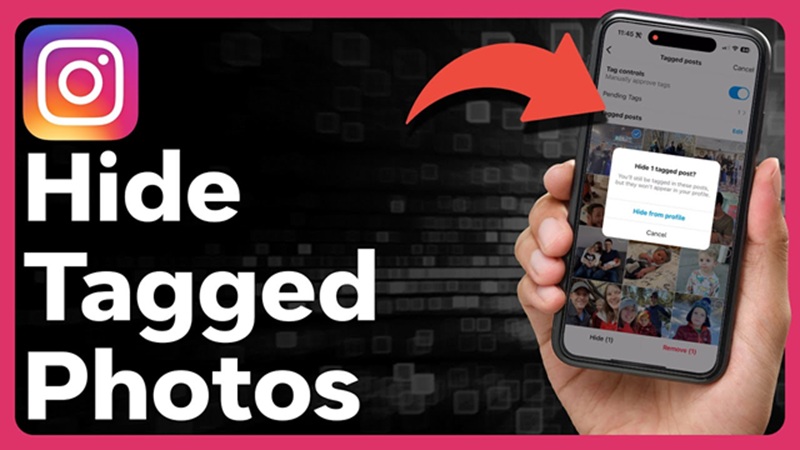
Additionally, in the age of online reputation and digital footprints, controlling what appears on your public profile is essential, especially for influencers, professionals, or anyone using Instagram for business.
Instagram is a platform built on visuals and connections. While being tagged in photos can help you engage with your audience and friends, not every tag is welcome. Whether it’s an awkward photo from a night out, a random product you didn’t consent to be tagged in, or a spammy post, you might find yourself wondering how to hide tagged photos on Instagram. The good news? Instagram gives you full control over how your profile appears to others, and that includes the tagged section.
In this comprehensive guide from Sssgram.org, we’ll explore how to hide, unhide, and manage tagged photos on Instagram like a pro. Plus, you’ll learn how to prevent unwanted tags in the future.
Let’s get into the core of what you came for: how to hide tagged photos on Instagram.

This method is perfect if you want to keep your name associated with the post but don’t want it visible on your profile.
If you want to go further and completely remove the association between you and the photo:
However, this cannot be undone unless the person who posted the photo tags you again.
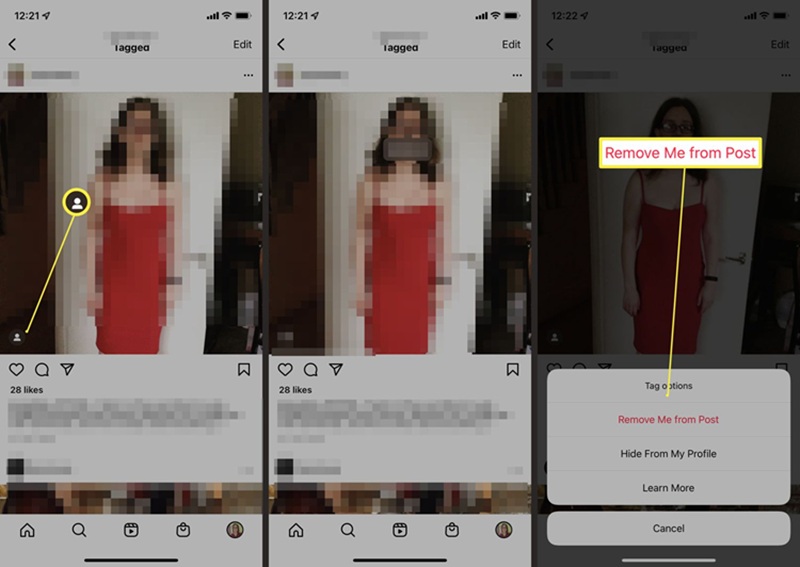
Got more than just one photo you want to clean up? Instagram’s got your back.
Quick tip: This bulk action saves a lot of time if you’ve been tagged in spam or irrelevant content.
Bringing a hidden photo back to your profile is just as simple:
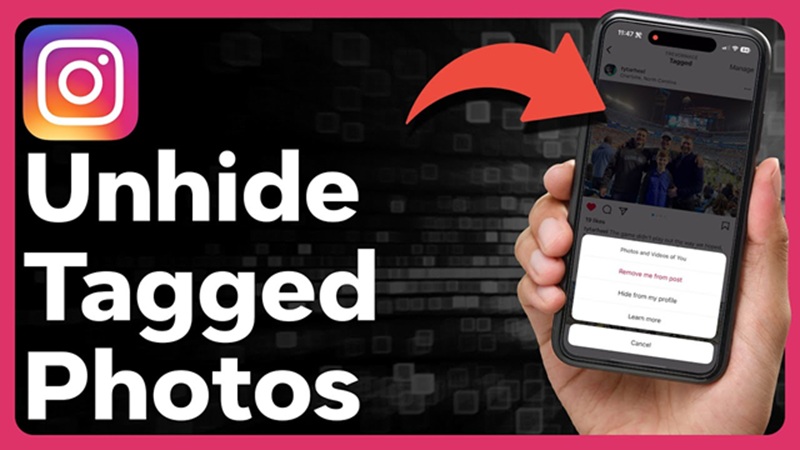
This feature is especially useful when you’ve rebranded, changed your content strategy, or simply reconsidered your earlier decision.
Here’s how to manage your tagging preferences:
Selecting “Only People You Follow” is a balanced approach; you stay visible to friends and acquaintances while avoiding random spam.
Can I hide a tagged photo without removing the tag?
Yes. Just select “Hide from My Profile” in the tag options menu.
Will the original poster know if I untag myself?
No. Instagram does not send any notifications when you untag yourself.
Can I review tagged photos before they appear on my profile?
Currently, Instagram does not allow manual approval of tags like Facebook. However, you can restrict who can tag you, as shown earlier.
Is hiding tagged photos available on Instagram desktop?
Tag management features are more robust on mobile. For best results, use the Instagram app.
Your Instagram profile is a reflection of your identity, brand, or business. Being tagged in photos should enhance your presence, not detract from it. By learning how to hide tagged photos on Instagram, you gain more control over how you appear online, which is crucial in today’s hyper-connected world.
Whether you're a casual user or an influencer managing your brand, these tools let you curate a cleaner, more intentional profile. And remember, if you’re looking to improve your Instagram experience further, don’t forget to download Instagram at Sssgram.org for more control, more features, and smoother access.